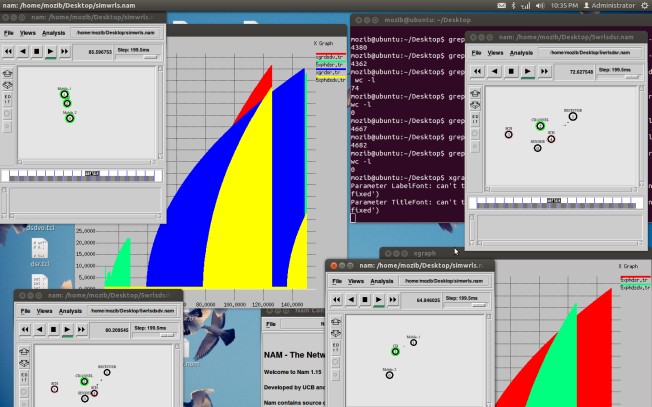Execute the below script if you got the result then fine otherwise go with step 2
=============================================================
DECLARE @TableRowCounts TABLE ([TableName] VARCHAR(128), [RowCount] INT) ;
INSERT INTO @TableRowCounts ([TableName], [RowCount])
EXEC sp_MSforeachtable ‘SELECT ”?” [TableName], COUNT(*) [RowCount] FROM ? ‘ ;
SELECT [TableName], [RowCount]
FROM @TableRowCounts where [RowCount] > 0
ORDER BY [TableName]
GO
==============================================================
Step 2
Run this stored procedure in SQL server mostly this SP already available in the SQL server.
Stored Procedure -1
create proc sys.sp_MSforeachtable
@command1 nvarchar(2000), @replacechar nchar(1) = N’?’, @command2 nvarchar(2000) = null, @command3 nvarchar(2000) = null, @whereand nvarchar(2000) = null, @precommand nvarchar(2000) = null, @postcommand nvarchar(2000) = null
as
/* This proc returns one or more rows for each table (optionally, matching @where), with each table defaulting to its own result set */
/* @precommand and @postcommand may be used to force a single result set via a temp table. */
/* Preprocessor won’t replace within quotes so have to use str(). */
declare @mscat nvarchar(12)
select @mscat = ltrim(str(convert(int, 0x0002)))
if (@precommand is not null)
exec(@precommand)
/* Create the select */
exec(N’declare hCForEachTable cursor global for select ”[” + REPLACE(schema_name(syso.schema_id), N”]”, N”]]”) + ”]” + ”.” + ”[” + REPLACE(object_name(o.id), N”]”, N”]]”) + ”]” from dbo.sysobjects o join sys.all_objects syso on o.id = syso.object_id ‘
+ N’ where OBJECTPROPERTY(o.id, N”IsUserTable”) = 1 ‘ + N’ and o.category & ‘ + @mscat + N’ = 0 ‘
+ @whereand)
declare @retval int
select @retval = @@error
if (@retval = 0)
exec @retval = sys.sp_MSforeach_worker @command1, @replacechar, @command2, @command3, 0
if (@retval = 0 and @postcommand is not null)
exec(@postcommand)
return @retval
Stored Procedure-2
/*
* This is the worker proc for all of the “for each” type procs. Its function is to read the
* next replacement name from the cursor (which returns only a single name), plug it into the
* replacement locations for the commands, and execute them. It assumes the cursor “hCForEach***”
* has already been opened by its caller.
* worker_type is a parameter that indicates whether we call this for a database (1) or for a table (0)
*/
create proc sys.sp_MSforeach_worker
@command1 nvarchar(2000), @replacechar nchar(1) = N’?’, @command2 nvarchar(2000) = null, @command3 nvarchar(2000) = null, @worker_type int =1
as
create table #qtemp ( /* Temp command storage */
qnum int NOT NULL,
qchar nvarchar(2000) COLLATE database_default NULL
)
set nocount on
declare @name nvarchar(517), @namelen int, @q1 nvarchar(2000), @q2 nvarchar(2000)
declare @q3 nvarchar(2000), @q4 nvarchar(2000), @q5 nvarchar(2000)
declare @q6 nvarchar(2000), @q7 nvarchar(2000), @q8 nvarchar(2000), @q9 nvarchar(2000), @q10 nvarchar(2000)
declare @cmd nvarchar(2000), @replacecharindex int, @useq tinyint, @usecmd tinyint, @nextcmd nvarchar(2000)
declare @namesave nvarchar(517), @nametmp nvarchar(517), @nametmp2 nvarchar(258)
declare @local_cursor cursor
if @worker_type=1
set @local_cursor = hCForEachDatabase
else
set @local_cursor = hCForEachTable
open @local_cursor
fetch @local_cursor into @name
/* Loop for each database */
while (@@fetch_status >= 0) begin
/* Initialize. */
/* save the original dbname */
select @namesave = @name
select @useq = 1, @usecmd = 1, @cmd = @command1, @namelen = datalength(@name)
while (@cmd is not null) begin /* Generate @q* for exec() */
/*
* Parse each @commandX into a single executable batch.
* Because the expanded form of a @commandX may be > OSQL_MAXCOLLEN_SET, we’ll need to allow overflow.
* We also may append @commandX’s (signified by ‘++’ as first letters of next @command).
*/
select @replacecharindex = charindex(@replacechar, @cmd)
while (@replacecharindex 0) begin
/* 7.0, if name contains ‘ character, and the name has been single quoted in command, double all of them in dbname */
/* if the name has not been single quoted in command, do not doulbe them */
/* if name contains ] character, and the name has been [] quoted in command, double all of ] in dbname */
select @name = @namesave
select @namelen = datalength(@name)
declare @tempindex int
if (substring(@cmd, @replacecharindex – 1, 1) = N””) begin
/* if ? is inside of ”, we need to double all the ‘ in name */
select @name = REPLACE(@name, N””, N”””)
end else if (substring(@cmd, @replacecharindex – 1, 1) = N'[‘) begin
/* if ? is inside of [], we need to double all the ] in name */
select @name = REPLACE(@name, N’]’, N’]]’)
end else if ((@name LIKE N’%].%]’) and (substring(@name, 1, 1) = N'[‘)) begin
/* ? is NOT inside of [] nor ”, and the name is in [owner].[name] format, handle it */
/* !!! work around, when using LIKE to find string pattern, can’t use ‘[‘, since LIKE operator is treating ‘[‘ as a wide char */
select @tempindex = charindex(N’].[‘, @name)
select @nametmp = substring(@name, 2, @tempindex-2 )
select @nametmp2 = substring(@name, @tempindex+3, len(@name)-@tempindex-3 )
select @nametmp = REPLACE(@nametmp, N’]’, N’]]’)
select @nametmp2 = REPLACE(@nametmp2, N’]’, N’]]’)
select @name = N'[‘ + @nametmp + N’].[‘ + @nametmp2 + ‘]’
end else if ((@name LIKE N’%]’) and (substring(@name, 1, 1) = N'[‘)) begin
/* ? is NOT inside of [] nor ”, and the name is in [name] format, handle it */
/* j.i.c., since we should not fall into this case */
/* !!! work around, when using LIKE to find string pattern, can’t use ‘[‘, since LIKE operator is treating ‘[‘ as a wide char */
select @nametmp = substring(@name, 2, len(@name)-2 )
select @nametmp = REPLACE(@nametmp, N’]’, N’]]’)
select @name = N'[‘ + @nametmp + N’]’
end
/* Get the new length */
select @namelen = datalength(@name)
/* start normal process */
if (datalength(@cmd) + @namelen – 1 > 2000) begin
/* Overflow; put preceding stuff into the temp table */
if (@useq > 9) begin
close @local_cursor
if @worker_type=1
deallocate hCForEachDatabase
else
deallocate hCForEachTable
RAISERROR(55555, 16, 1); — N’sp_MSforeach_worker assert failed: command too long’
return 1
end
if (@replacecharindex < @namelen) begin
/* If this happened close to beginning, make sure expansion has enough room. */
/* In this case no trailing space can occur as the row ends with @name. */
select @nextcmd = substring(@cmd, 1, @replacecharindex)
select @cmd = substring(@cmd, @replacecharindex + 1, 2000)
select @nextcmd = stuff(@nextcmd, @replacecharindex, 1, @name)
select @replacecharindex = charindex(@replacechar, @cmd)
insert #qtemp values (@useq, @nextcmd)
select @useq = @useq + 1
continue
end
/* Move the string down and stuff() in-place. */
/* Because varchar columns trim trailing spaces, we may need to prepend one to the following string. */
/* In this case, the char to be replaced is moved over by one. */
insert #qtemp values (@useq, substring(@cmd, 1, @replacecharindex – 1))
if (substring(@cmd, @replacecharindex – 1, 1) = N' ') begin
select @cmd = N' ' + substring(@cmd, @replacecharindex, 2000)
select @replacecharindex = 2
end else begin
select @cmd = substring(@cmd, @replacecharindex, 2000)
select @replacecharindex = 1
end
select @useq = @useq + 1
end
select @cmd = stuff(@cmd, @replacecharindex, 1, @name)
select @replacecharindex = charindex(@replacechar, @cmd)
end
/* Done replacing for current @cmd. Get the next one and see if it's to be appended. */
select @usecmd = @usecmd + 1
select @nextcmd = case (@usecmd) when 2 then @command2 when 3 then @command3 else null end
if (@nextcmd is not null and substring(@nextcmd, 1, 2) = N'++') begin
insert #qtemp values (@useq, @cmd)
select @cmd = substring(@nextcmd, 3, 2000), @useq = @useq + 1
continue
end
/* Now exec() the generated @q*, and see if we had more commands to exec(). Continue even if errors. */
/* Null them first as the no-result-set case won't. */
select @q1 = null, @q2 = null, @q3 = null, @q4 = null, @q5 = null, @q6 = null, @q7 = null, @q8 = null, @q9 = null, @q10 = null
select @q1 = qchar from #qtemp where qnum = 1
select @q2 = qchar from #qtemp where qnum = 2
select @q3 = qchar from #qtemp where qnum = 3
select @q4 = qchar from #qtemp where qnum = 4
select @q5 = qchar from #qtemp where qnum = 5
select @q6 = qchar from #qtemp where qnum = 6
select @q7 = qchar from #qtemp where qnum = 7
select @q8 = qchar from #qtemp where qnum = 8
select @q9 = qchar from #qtemp where qnum = 9
select @q10 = qchar from #qtemp where qnum = 10
truncate table #qtemp
exec (@q1 + @q2 + @q3 + @q4 + @q5 + @q6 + @q7 + @q8 + @q9 + @q10 + @cmd)
select @cmd = @nextcmd, @useq = 1
end /* while @cmd is not null, generating @q* for exec() */
/* All commands done for this name. Go to next one. */
fetch @local_cursor into @name
end /* while FETCH_SUCCESS */
close @local_cursor
if @worker_type=1
deallocate hCForEachDatabase
else
deallocate hCForEachTable
return 0